Docker Container Linking - MongoDB and NodeJS
10 May 2015In this post, I’ll use Docker to perform the following tasks:
- Setting up a MongoDB installation using the official docker image.
- Setting up a NodeJS installation using the official docker image.
- Connecting the MongoDB container to the NodeJS container using docker container linking.
The whole process should take only a few minutes if you have a fast internet connection. I hope that this example will demonstrate that docker container linking is quite easy and practical, an impression you might not share if you wade through the official Docker documentation.
Retrieving the MongoDB and NodeJS images
For simplicity, we’ll use the official images of MongoDB and NodeJS in this example. First off, we need to retrieve the images from Docker hub:
docker pull mongo
docker pull node
These commands will download a few hundred MBs worth of data, so it might take a little while.
Starting a MongoDB instance
For a more complete example of running MongoDB in a container, take a look at my previous post. For this exercise, we’ll simply run MongoDB as container named myMongoDB:
docker run -d --name myMongoDB mongo

Running that command should simply return the hash of the running container as illustrated. We didn’t specify the port mapping for our MongoDB container, container linking will take care of that as you’ll see shortly.
Next, let’s start up our NodeJS container.
Starting a NodeJS container
docker run --link=myMongoDB:mongodb -it node /bin/bash
That should bring up a bash shell inside your newly created NodeJS container. We specified --link=myMongoDB:mongodb to instruct Docker to use the container named myMongoDB as a linked container, and name it mongodb inside our NodeJS container.
Linking a container simply extracts the runtime information of your MongoDB container (its IP address, the exposed ports) and exposes that information into your new container. To see the effects of linking, run these commands in your NodeJS bash shell:
cat /etc/hosts
env | grep MONGODB
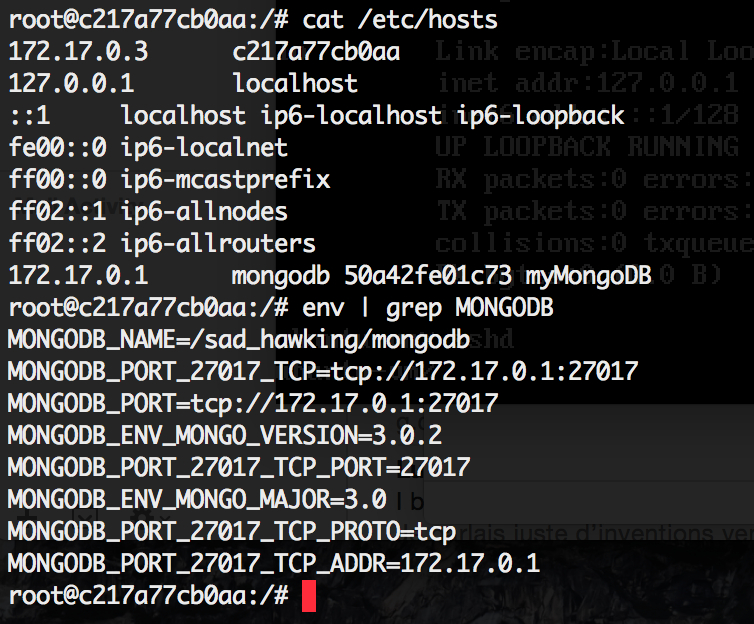
As you can see, linking the container created an entry in your container’s hosts file and a bunch of environment variables starting with MONGODB.
For our purposes, we’re mostly interested in the following 2 entries:
MONGODB_PORT_27017_TCP_ADDR=172.17.0.1
MONGODB_PORT_27017_TCP_PORT=27017
Using these 2 variables should be enough for us to connect to MongoDB. Let’s do that next.
Connecting to the linked MongoDB with mongoskin
I’m using Mongoskin to connect to MongoDB within Node. The concepts are the same for any other client.
First off, we need to install Mongoskin:
mkdir /data
cd /data
npm install mongoskin
Then, we use Mongoskin to connect to our MongoDB database:
node
var mongo = require('mongoskin');
var db = mongo.db('mongodb://' + process.env.MONGODB_PORT_27017_TCP_ADDR + ':' + process.env.MONGODB_PORT_27017_TCP_PORT + '/mydb');
Your db variable should now point to a functional MongoDB installation.
In this example, we’re running both MongoDB and NodeJS on the same host using docker container linking. Running your containers on different hosts require more work, with a lot of competing solutions. Personally, I’m learning towards Ansible for the combination of ease-of-use and flexibility, a topic I hope to address in a future post.